Back to Product Registration
Help Finding Your Registration File
In order to find your StatSoftRegistration.txt file, first press the Browse
button in the STATISTICA Product Registration dialog.
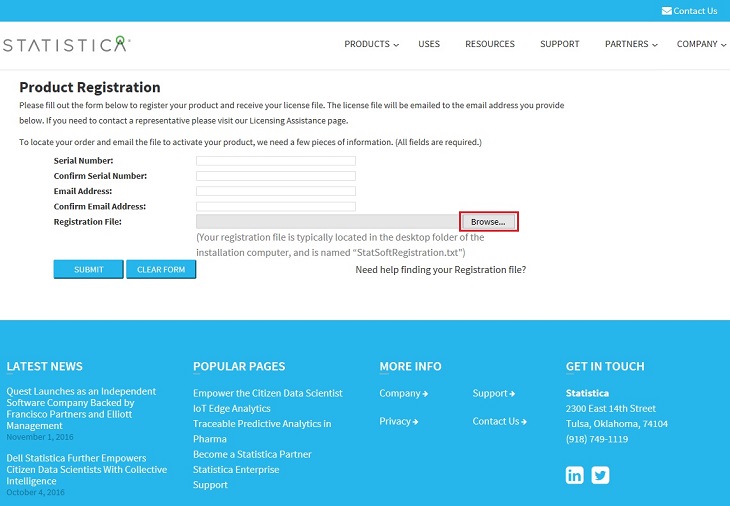
Once you press the Browse button, a File Upload dialog will open.
By default, the StatSoftRegistration.txt file is located on the Desktop
of the installation computer. If, during installation, you selected
a different location on your computer to place the registration file, you should
navigate to that path at this time. However, if you accepted
all default settings during your installation, your StatSoftRegistration.txt
file will be located on your Desktop. You can use one
of the following methods to find your Desktop, depending on your computer’s
operating system and configurations.
Once you have located your file, you can proceed
to the upload instructions.
Finding Your Desktop – Method 1
Simply click on the Desktop icon on the left side of your File Upload
dialog, as shown below in red.
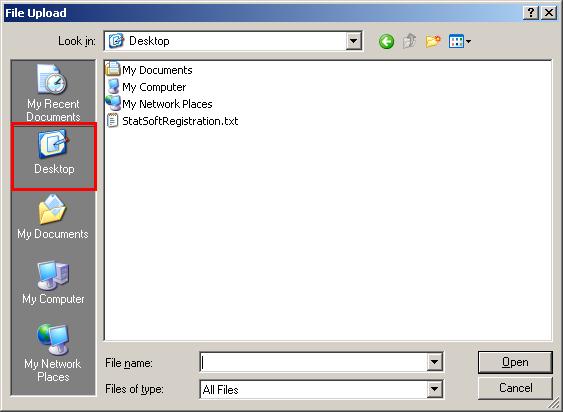
Once you have located your file, you can proceed
to the upload instructions.
Finding Your Desktop – Method 2
Press the arrow next to the Look in: box, and highlight and select Desktop, as shown below.
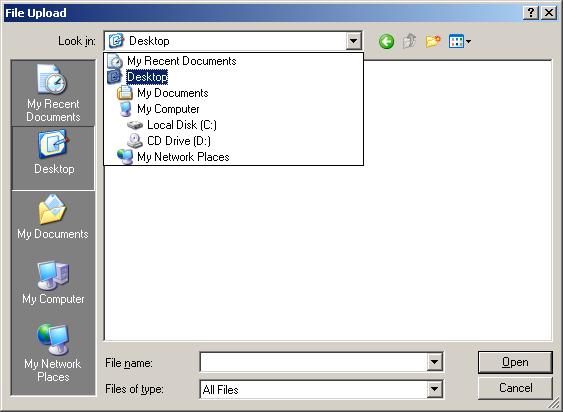
Once you have located your file, you can proceed
to the upload instructions.
Finding Your Desktop – Method 3
Press the arrow next to the Look in: box, and highlight and select Local Disk C:
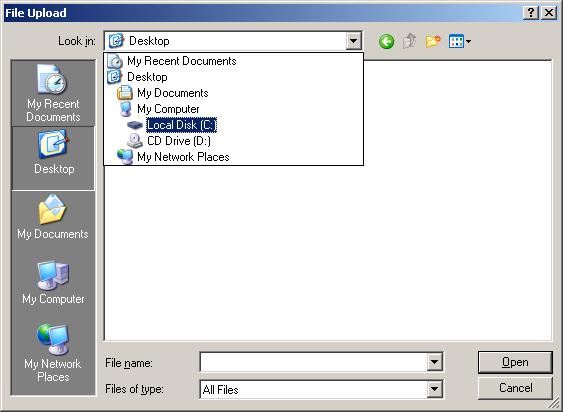
Then double-click on the Documents and Settings folder.
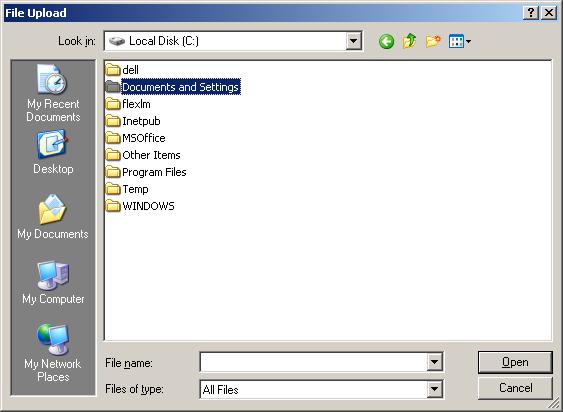
Then double click on the All Users folder.
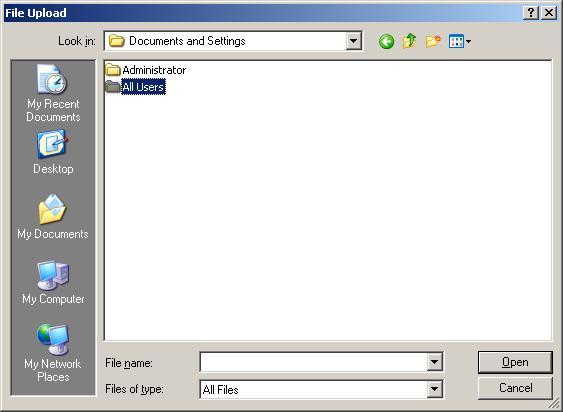
Then double click on the
Desktop folder.
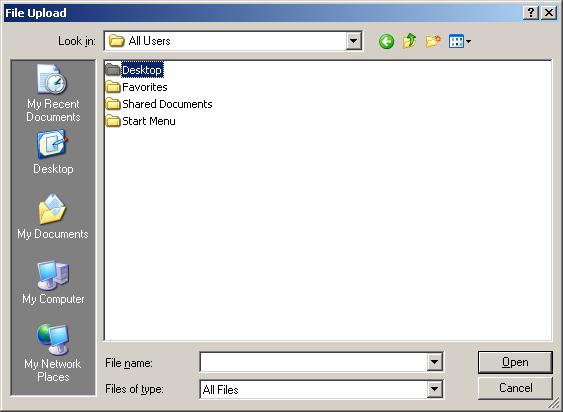
You will then see the files that are stored on your computer’s Desktop.
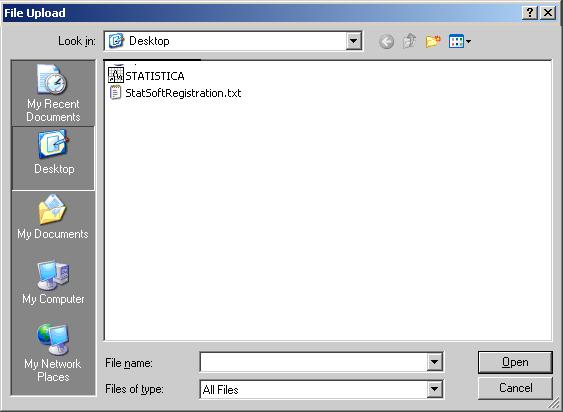
Once you have located your file, you can proceed
to the upload instructions.
Uploading the Registration File
Once you have located the Desktop folder on your computer, then you will
be able to find the StatSoftRegistration.txt file. Once
you do, simply select the StatSoftRegistration.txt file name, and then press
the Open button, as shown below.
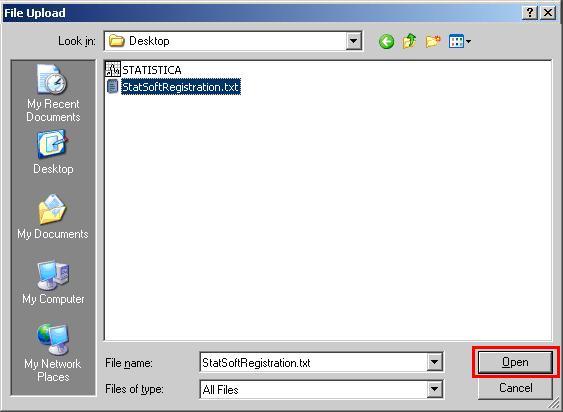
You will then be returned to the StatSoft product registration site.
Back to Product Registration